7th July 2018
Match Storage to Your Needs
Last week we talked about partitioning a hard drive to make it look like multiple hard drives. For the vast majority of users this has far more disadvantages than not. This week we look at the option of having multiple physical hard drives in a computer – which would normally show up as a ‘C’ drive and ‘D’ drive and so forth.
For users with very large amounts of data – such as professional photographers this is a worthwhile feature. Also, if you are going to use a computer to record video from several cameras this feature is worthwhile. Most computer gamers will also have at least 2 separate internal hard drives. As a side note – all worthwhile business servers have at least 2 internal hard drives.
Solid State Drives (SSD’s) have influenced computer configurations. SSD’s are slowly replacing traditional mechanical Hard Disk Drives (HDD’s) in both desktop computers and laptops. SSD’s have no moving parts, are literally 10 times more reliable and are also 5 to 10 times faster than HDD’s. All of these advantages add up to a better faster PC.
As always however, there is a price to be paid for something better. SSD’s are on average 2 to 3 times dearer than HDD’s. This price differential particularly shows up with larger capacity drives and dictates the need for a secondary HDD if you have a lot of data.
So, if you want a really fast PC with lots of storage capacity you get a 250GB or 500GB SSD primary drive “C” drive with Windows and programs installed on it and then a 2TB or larger (up to 12TB) HDD to store large data files on as your “D” drive. This data could be movies, music, 1000’s of photos or simply large computer games.
With the above configuration your computer will boot up and shut down quickly as well as operating at lightning speed and with your user libraries (Documents, Pictures, Etc) pointed to “D” drive you should have plenty of storage space.
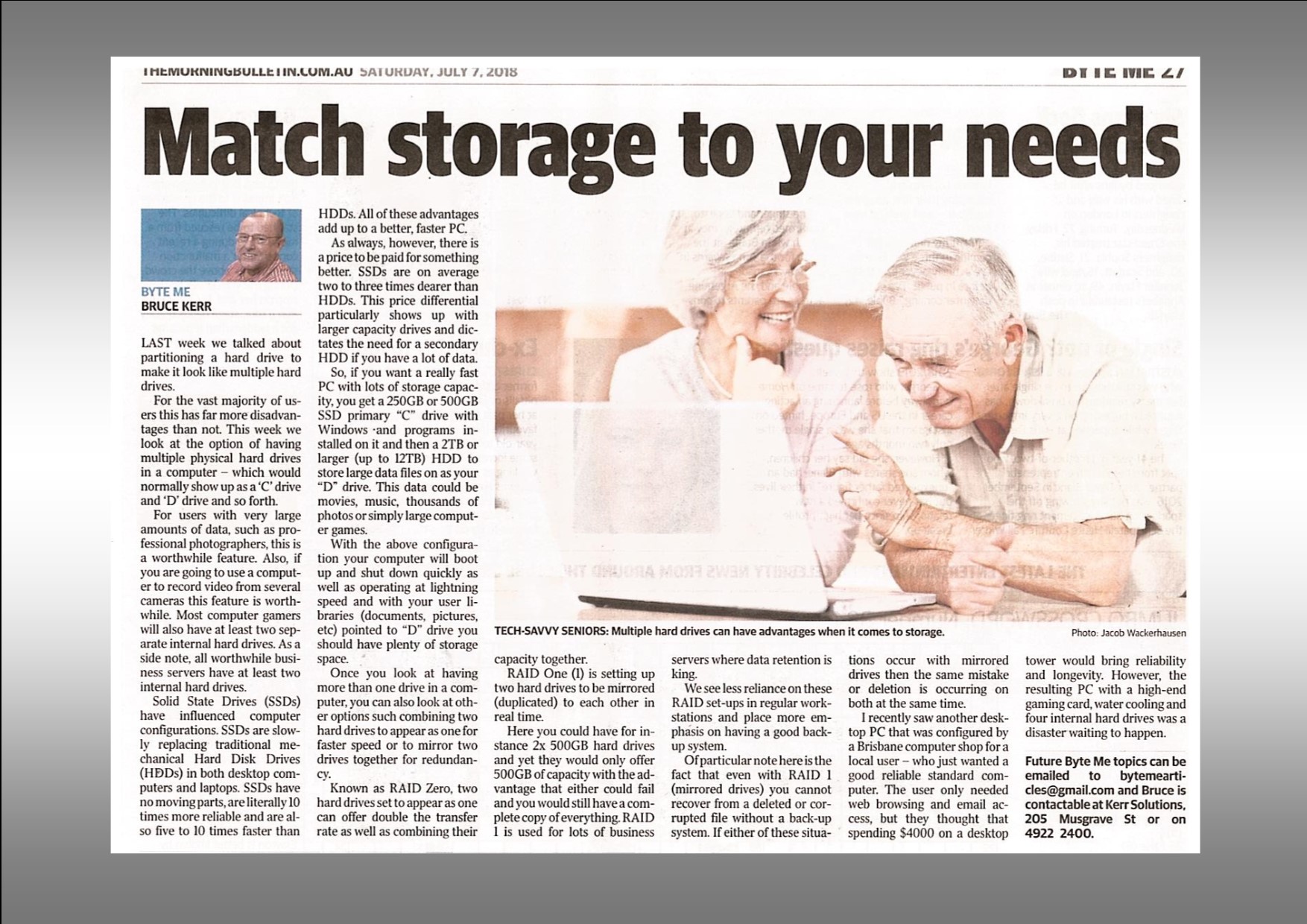
Once you look at having more than one drive in a computer you can also look at other options such combining 2 hard drives to appear as one for faster speed or to mirror two drives together for redundancy. Known as RAID Zero, two hard drives set to appear as one can offer double the transfer rate as well as combining their capacity together.
RAID One (1) is setting up two hard drives to be mirrored (duplicated) to each other in real time. Here you could have for instance 2x 500GB hard drives and yet they would only offer 500GB of capacity with the advantage that either could fail and you would still have a complete copy of everything. RAID 1 is used for lots of business servers where data retention is king.
We see less reliance on these RAID setups in regular workstations and place more emphasis on having a good backup system. Of particular note here is the fact that even with RAID 1 (mirrored drives) you cannot recover from a deleted or corrupted file without a backup system. If either of these situations occur with mirrored drives then the same mistake or deletion is occurring on both at the same time.
I recently saw another desktop PC that was configured by a Brisbane computer shop for a local user – who just wanted a good reliable standard computer. The user only needed web browsing and email access, but they thought that spending $4000 on a desktop tower would bring reliability and longevity. However, the resulting PC with a high-end gaming card, water cooling and 4 internal hard drives was a disaster waiting to happen.
Future Byte Me topics can be emailed to [email protected] and Bruce is contactable at Kerr Solutions, 205 Musgrave Street or on 49 222 400.
For more advice and assistance from Kerr Solutions, like and follow us on Facebook
