– Tip & Tricks
As we head toward the sad demise of our printed paper, I will try to make the most of my remaining articles before they are only available online. After the end of June they can be accessed via the Morning Bulletin online portal or via our own website. Todays’ article is number 468 so number 471 will be the last printed version as article 472 will go online only.
Today we will list some handy tips and tricks to help you get more from IT. These will be based on customer feedback over the last few months. Starting with my most useful tip to help keep track of your mouse. If you click on the Start button and then type “Mouse Setting” then “Enter”, you can then click on “Additional mouse options” then “Pointers” and change it to “Windows Inverted (extra large) (system scheme) – “Apply”. This will make the mouse cursor heaps easier to find.

If you are trying to save or email something from a web site or anything really from your screen – again clock on the Start button and then type “Snipping Tool” then “Enter). This brings up a box that allows you to click on “New” and put a wireframe box around something that you need to save. If the picture that you need to save includes a disappearing drop down menu then simply set the “Delay” button for around 5 seconds – and you can still capture exactly what you want.
Windows 10 likes to give you a heap of ‘rubbish’ printers such as Fax, Printer to PDF & Print to XPS. It also likes to change your default printer to the last device used. You can get rid of these bogus printers by clicking on the Start button and then typing “Printers” then Enter. Click on the printers that you don’t want and then click “Remove device”. Also below the printers is a box with a tick to “Let Windows manage my default printer” – remove the tick and decide on your own default.
While on the subject of printers we have always found the CutePDF program invaluable. It can be downloaded & installed for free and it sets up a software printer which has never failed us. Basically if you can get to the printer icon from any program on the screen then you can create a PDF copy of the displayed information. This can be handy to email a quote or invoice from Excel or Word as a PDF document – or simply to save ink to keep a copy of a web transaction.
If you are looking for a particular word on a lengthy Website or from within a PDF document or even if in Word or Excel – simply hit Ctl key and the F key at the same time to bring up a Find box. You can type a word into this box and let the PC find where it exists in your document or on your screen. Even if you are in a 20-page document you can zero in on what you are chasing. Keep in mind that this shortcut does not work from within Outlook.
Another useful Windows 10 tip is to right click on the taskbar – go to “Search” (2nd from the top) and then click “Hidden” – this gets rid of the annoy and mostly useless Cortana search box – which may work OK if we lived in the USA.
We have also had a few customers coming in lately that have joined their partners or their children up to the same Apple ID as themselves. This is a BIG mistake and will haunt you forever more – until you create a separate Apple ID for them and adjust their devices accordingly. Until next week,
Future Byte Me topics can be emailed to [email protected] and Bruce is still contactable at Kerr Solutions, 205 Musgrave Street or on 49 222 400.
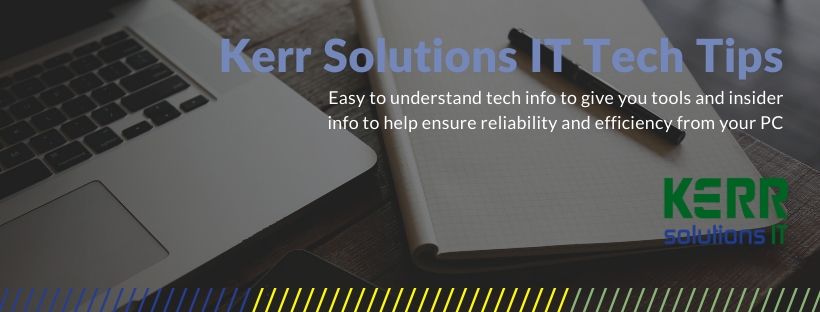
We have developed a brilliant self-help troubleshooting section on our website – so if you are having computer problems, but can still browse the web, please check it out. Click here to go to Kerr Solutions IT Troubleshooting
For more advice and assistance from Kerr Solutions, like and follow us on Facebook
Staying at home but need IT support?
Phone Kerr IT to gain expert computer support.
Call now on 49 222 400
So you can Delete your computer problems…. and stay safe!
Kerr Solutions IT are open for business as usual and as well as providing phone / remote control support we can also pick up your problem PC via your doorstep & return it all sorted – or return a complete replacement PC.
Please phone us on 07 49 222 400 during business hours for help, support and sales or email us [email protected]
