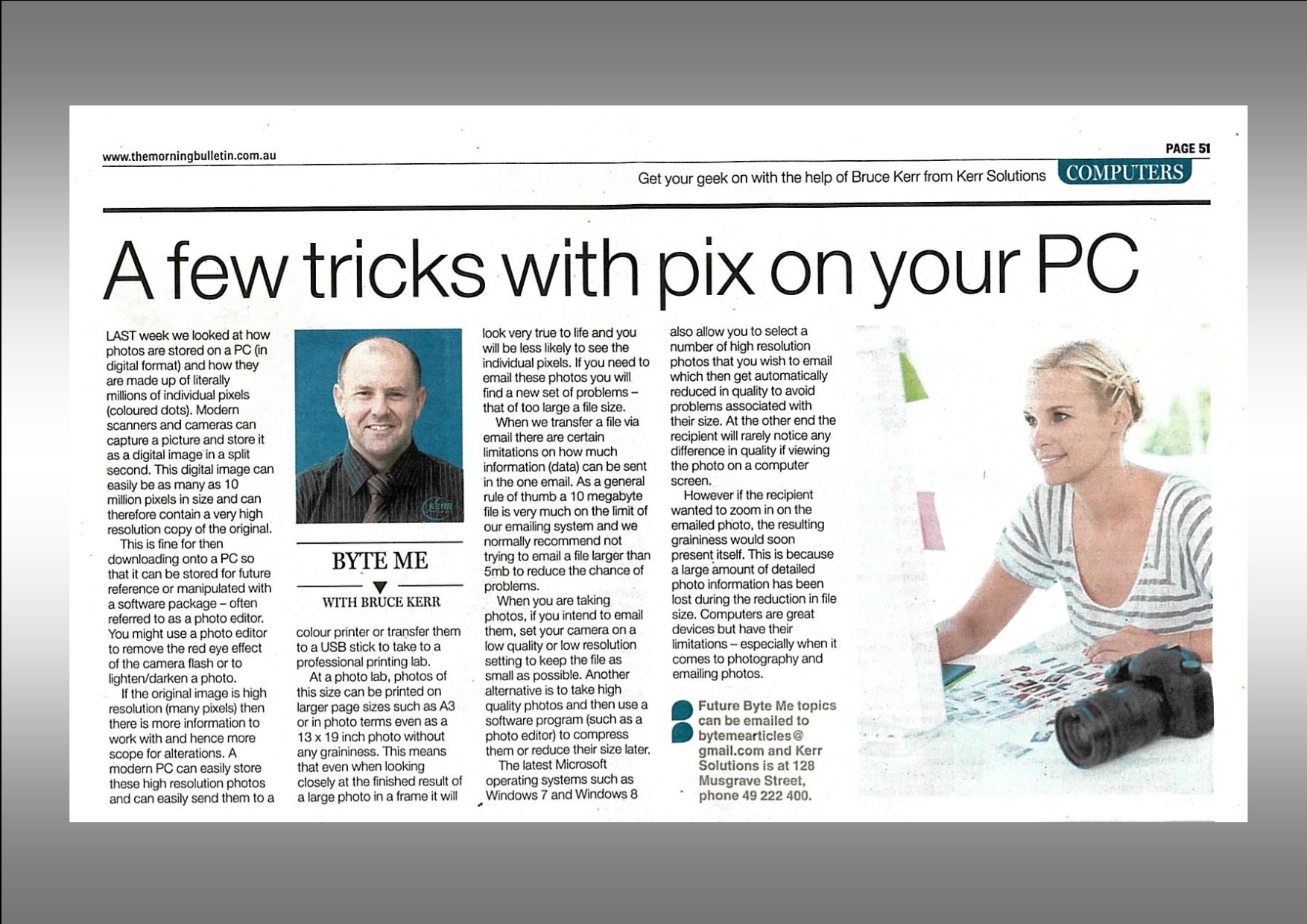A Few Tricks with Pix on your PC
Last week we looked at how photos are stored on a PC (in digital format) and how they are made up of literally millions of individual pixels (coloured dots). Modern scanners and cameras can capture a picture and store it as a digital image in a split second. This digital image can easily be as many as 10 million pixels in size and can therefore contain a very (high resolution) true to life copy of the original.
This is fine for then downloading onto a PC so that it can be stored for future reference or manipulated with a software package – often referred to as a photo editor on your PC. For instance you might use a photo editor to remove the red eye effect of the camera flash or too much alcohol or to lighten / darken a photo, or simply to crop the edges to some degree.
If the original image is of high resolution (many pixels) then there is more information to work with and hence more scope for alterations. Whether you edit a photo or not a modern PC can easily store these high resolution photos and can easily send them through to a colour printer (most home users have a printer which can print A4 size or smaller) or transfer them to a USB stick for taking to a professional printing lab.
At a photo lab photos of this size can be printed on larger page sizes such as A3 or in photo terms even as a 13 x 19 inch photo without any graininess. This means that even when looking closely at the finished result of a large photo in a frame it will look very true to life and you will be less likely to see the individual pixels. This is all fine for storing on or printing from your own PC, however if you need to email these photos you will find a new set of problems – that of too large a file size.
When we transfer a file via email there are certain limitations on how much information (data) can be sent in the one email. As a general rule of thumb a 10 Megabyte file is very much on the limit of our emailing system and we normally recommend not trying to email a file larger than 5 Megabytes to reduce the chance of problems. In the case of a high resolution photo this means that even trying to send one photo at time may result in a transfer error either at your end or at the recipient’s end of the chain.
How do we avoid these problems? When you are taking photos in the first place keep in mind what is going to be your intended use. If you are wanting to email the photos to friends then consider setting your camera to a low quality or low resolution setting to keep the file as small as possible from the start. Another alternative is to take high quality photos and then use a software program (such as a photo editor) to reduce their size later for the purpose of emailing.
It is difficult to explain in the length of this article but the latest Microsoft operating systems such as Windows 7 and Windows 8 also allow you to select a number of high resolution photos that you wish to email which then get automatically reduced in quality to prevent the size issues talked about above. At the other end the recipient will rarely notice any difference in quality if viewing the entire photo on a computer screen.
However if the recipient wanted to zoom in on the emailed photo the resulting graininess would soon present itself. This is because a large amount of detailed photo information has been lost during the reduction in file size. Computers are great devices but have their limitations – especially when it comes to photography and emailing photos!
Future Byte Me topics can be emailed to [email protected] and Bruce is contactable at Kerr Solutions, 205 Musgrave Street or on 49 222 400.
For more advice and assistance from Kerr Solutions, like and follow us on Facebook