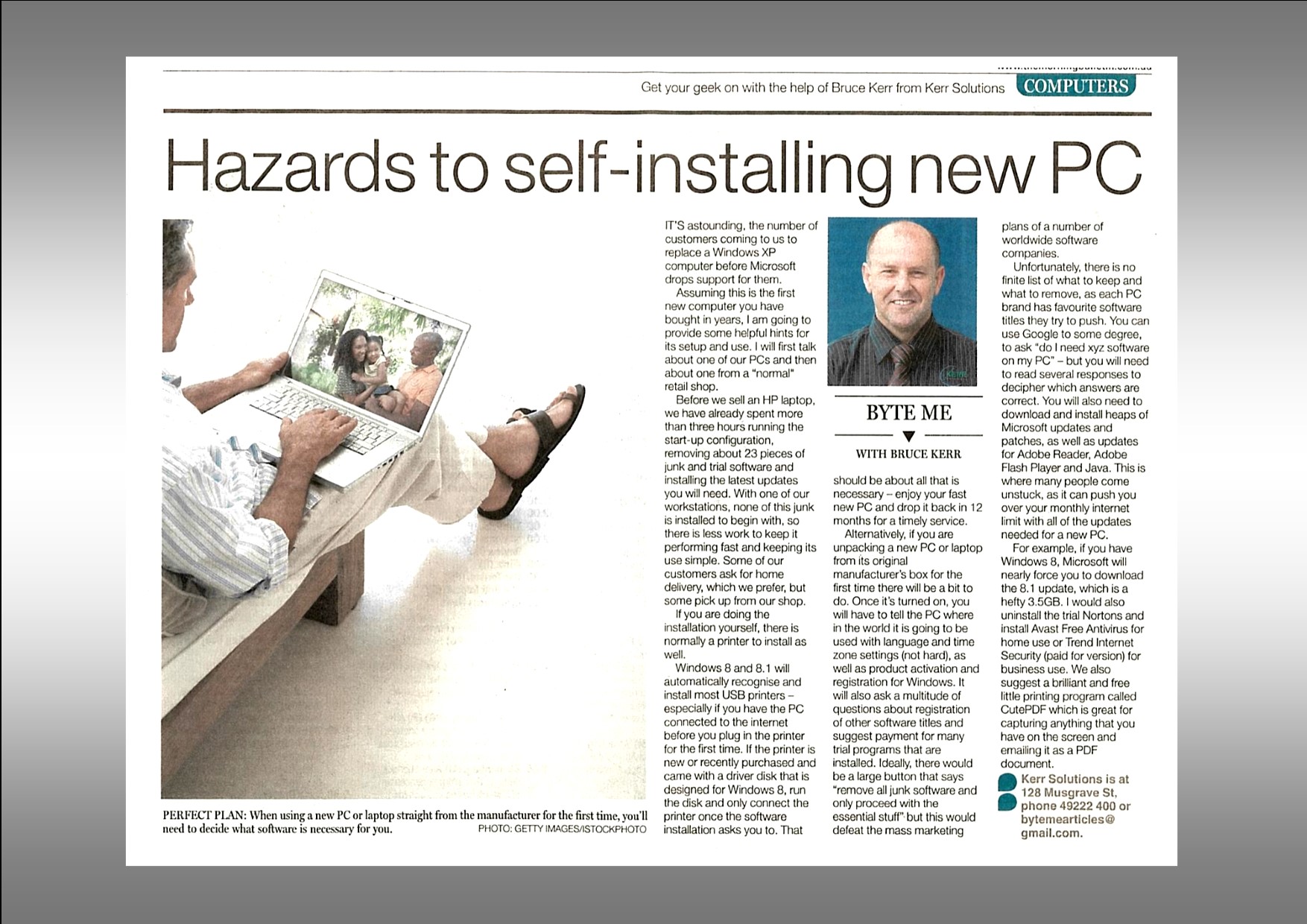Hazards to self Installing New PC
The number of new customers coming to us replacing a 6 to 10 year old Windows XP computer before Microsoft drops support for them in 3 days’ time, is simply astounding. This also forms the basis for another Byte Me article – I have just got my new computer home, now what? So assuming that this is the first new computer that you have purchased in a number of years I am going to provide some helpful hints for its setup and use. I will first talk about one of our PC’s and then also about one that has come from a normal retail shop.
Before we sell a HP laptop we have already spent over 3 hours running the start-up configuration, removing around 23 pieces of junk & trial software and installing the latest updates that you will need. With one of our workstations, none of this junk is installed to begin with so there is less work to keep it performing fast and keeping its use simplified. Some of our customers ask for home delivery which we prefer, however, some also pick it up from our shop. If you are doing the installation yourself then besides placement of a desktop PC well above floor level and away from direct sunlight, there is normally a printer to install.
Windows 8 & 8.1 will automatically recognise and install most USB printers – especially if you have the PC connected to the Internet before you plug the printer in for the first time. If the printer is new or recently purchased and came with a driver disk that is designed for Windows 8 then you would be best to run the disk and only connect the printer once the software installation asks you to. That should be about all that is necessary – enjoy your fast new PC & drop it back in 12 months for a timely service!
Alternately if you are unpacking a new PC or laptop from its original manufacturer’s box for the first time there will be a bit to do. Once turned on you will have to tell the PC where in the world it is going to be used with language & time zone settings (not hard), as well as product activation and registration for Windows. It will also ask a multitude of questions about registration of other software titles and suggest payment for many trial programs that are installed. There should be a large button that says – “remove all junk software and only proceed with the essential stuff”, but this would defeat the mass marketing plans of a number of worldwide software companies.
Unfortunately, there is no exact list of what to keep and what to get rid of as each PC brand has its own ‘pet’ software titles that they try to push. You can use Google to some degree to ask “do I need xyz software on my PC” – but you will need to read several responses to decipher which answers are correct. You will also need to do download & install HEAPS of Microsoft updates and patches as well as updates to Adobe Reader, Adobe Flash Player & Java. This is where many people come unstuck if they are on a ‘skinny’ Internet plan – which is often pushed over the monthly limit with all of the updates needed for a new PC.
A simple example of large downloads – if you have Window 8 then Microsoft will near force you to download the 8.1 update, which is a hefty 3.5GB of downloading! Also, if it were my new PC I would uninstall the trial Norton which is sure to be rearing its ugly head and install Avast Free Antivirus for home use or Trend Internet Security (paid for version) for business use. We also suggest a brilliant & free little printing program called CutePDF which is great for capturing anything that you have on the screen and emailing it as a PDF document.
There are a thousand other little tweaks well beyond the scope of this article however, if you can get through the minefield above, the last and probably most important thing is to create a regular and reliable backup regime that you can stick to – either using USB memory sticks, an external USB hard drive or even an offsite backup solution such as Dropbox.
Future Byte Me topics can be emailed to [email protected] and Bruce is contactable at Kerr Solutions, 205 Musgrave Street or on 49 222 400.
For more advice and assistance from Kerr Solutions, like and follow us on Facebook